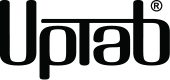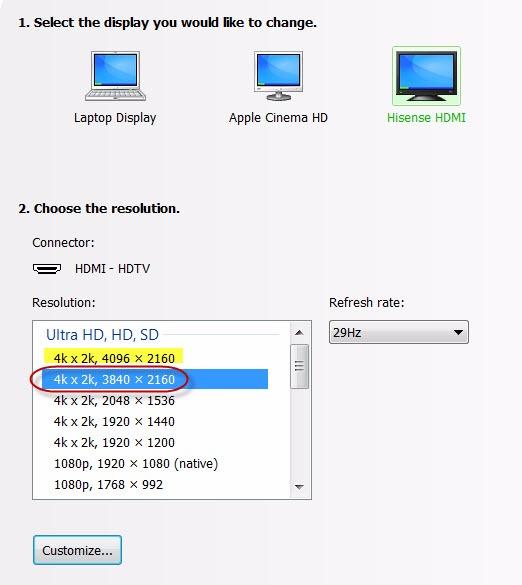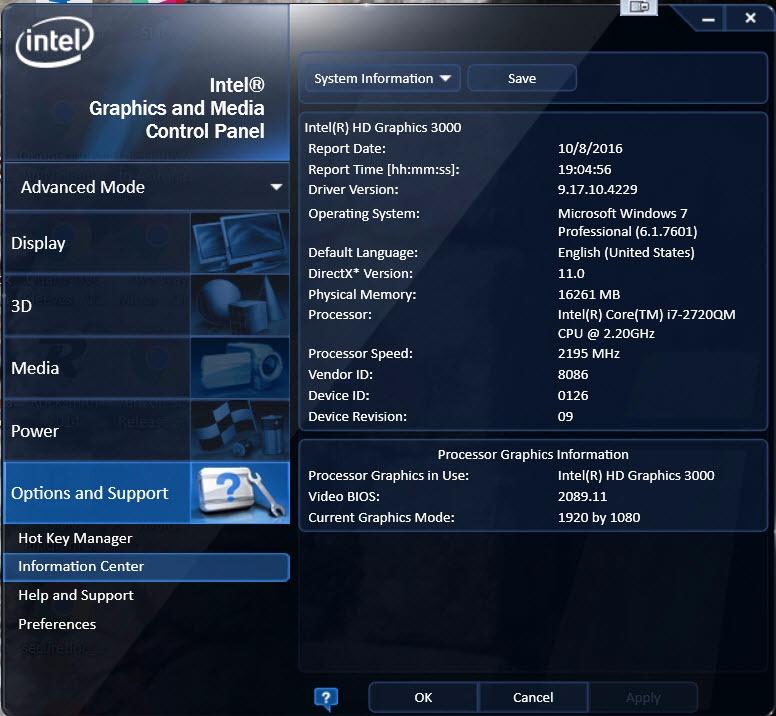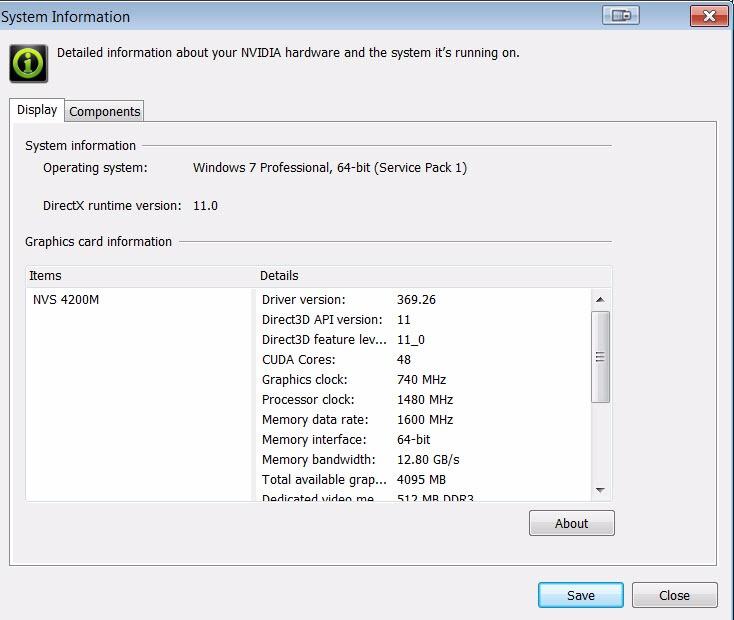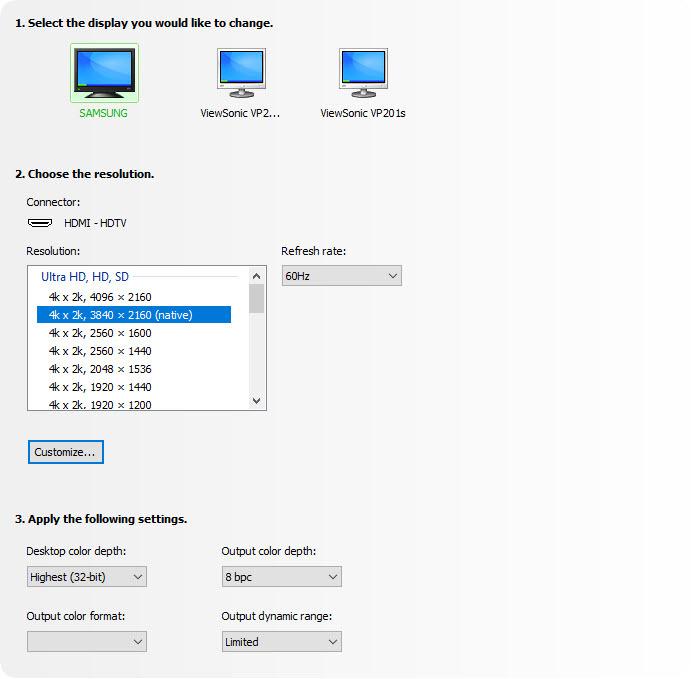Adaptateur actif DisplayPort 1.4 vers HDMI 2.1 8K 60 Hz HDR
About this item
Se marie bien avec
EXPÉDITION LE JOUR MÊME commandez avant 11 h (HNE)
Livraison gratuite pour les commandes de plus de 50 $
Support technique
Retour sous 30 jours
Garantie d'un an

Adaptateur actif DisplayPort 1.4 vers HDMI 2.1 8K 60 Hz HDR
Détails du produit
Connectez un écran HDMI Ultra HD avec plage dynamique élevée à un ordinateur compatible DisplayPort grâce à l'adaptateur DisplayPort actif ! Conçu spécialement pour les amateurs de calcul, de graphismes et de jeux vidéo de haut niveau, le HDMI 2.1 jusqu'à 48 Gbit/s permet une lecture vidéo 8K fluide, notamment en combinaison avec une fréquence d'images de 60 Hz et le HDR, créant des couleurs et des mouvements réalistes pour une expérience visuelle ultime. Convertit le signal vidéo DisplayPort jusqu'à 8K 7680 x 4320 à 60 Hz avec DSC ou 4K 4096 x 2160 à 120 Hz avec DSC, y compris 1440p à 240 Hz. Mieux encore, l'adaptateur DisplayPort actif est extrêmement facile à utiliser et à emporter partout grâce à sa taille compacte. Auto-alimenté, aucune alimentation externe requise.
Enfin, l'adaptateur actif DisplayPort prend en charge le format de couleur 4:4:4, garantissant des couleurs RVB éclatantes et authentiques, ainsi que le HDR sans dégradation visuelle classique. L'audio n'est pas non plus un problème, avec la transmission jusqu'à 8 canaux audio pour un son immersif.
* Veuillez mettre à jour le micrologiciel de votre téléviseur vers la version qui prend en charge ces résolutions/taux de rafraîchissement !
** Veuillez mettre à jour vos pilotes graphiques sur votre PC et assurez-vous que DSC1.2 est pris en charge sur vos appareils pour prendre en charge ces résolutions/taux de rafraîchissement !
Ce produit est spécialement conçu pour fonctionner avec les processeurs graphiques (GPU) les plus récents, prenant en charge DSC 1.2. À la date de publication, voici les GPU pris en charge :
NVIDIA RTX : TITAN RTX, RTX 2060, RTX 2070, RTX 2080, RTX 3060, RTX 3080, RTX 3090, RTX 4090, RTX 4080
AMD Radeon : RX 6000, RX 7900 XTX
CARTES MOBILES : RTX8000, RTX6000, RTX5000, RTX4000, RTX3000
Processeurs Intel 11/12 : Alder Lake, Tiger Lake, Ice Lake, Iris Plus Graphics, UHD Graphics
Points forts:
- Idéal pour les joueurs et autres besoins informatiques de haut niveau
- Prend en charge le format de couleur 4:4:4 avec des couleurs RVB claires
- Audio vers audio 8 canaux
- HDMI 2.1 jusqu'à 48 Gbit/s
- Conception compacte et portable
- Câble multiblindé avec corps en aluminium
- Convertit le signal vidéo DisplayPort jusqu'à UHD 8K 7680×4320 à 60 Hz ou 4K 4096x2160 à 120 Hz, y compris 1440p à 120 Hz
Général :
- Récepteur compatible VESA DisplayPort (DP) v1.4
- Émetteur conforme à la spécification HDMI v2.1, débit de données jusqu'au mode FRL jusqu'à 12 Gbps par canal et mode TMDS jusqu'à 6 Gbps.
- MCU intégré
- EDID intégré. Réponse à l'EDID si le terminal ne le possède pas.
- Prend en charge HDCP1.4 et HDCP2.3 avec des clés intégrées pour prendre en charge le répéteur HDCP.
- Prise en charge RVB 4:4:4 8/10 bits bpc et YCbCr 4:4:4, 4:2:2, 4:2:0 8/10 bits bpc
- Prise en charge du décodeur DSC v1.2a et du mode pass-through
- Prise en charge d'une résolution/synchronisation maximale jusqu'à 8K à 60p / 4K à 120 Hz
- Prise en charge du transport au format vidéo stéréo 3D
- Prise en charge de la conversion de l'espace colorimétrique
- Prise en charge du format audio LPCM avec une fréquence d'échantillonnage audio maximale jusqu'à 8 canaux 192 kHz
- Prise en charge du format audio HBR jusqu'à 2 canaux 768 kHz
- Prise en charge du format audio 3D jusqu'à 16 canaux 96 kHz
- Prise en charge du CEC sur le canal AUX
- Prise en charge de la plage dynamique élevée (HDR-10)
- Prise en charge du jeu de commandes de contrôle du moniteur VESA (MCCS)
- Prise en charge du CEC sur le canal AUX
- Température de fonctionnement jusqu'à 70 °C/158 °F
Spécifications techniques :
- Entrée : compatible DisplayPort (DP) v1.4
- Prise en charge des voies 1/2/4 jusqu'à l'entrée HBR3 (8,1 Gbit/s)
- Égaliseur adaptatif hautes performances intégré
- Prise en charge du canal AUX 1 MHz
- Prend en charge DSC v1.2a et est rétrocompatible avec les versions précédentes
- Prise en charge du décodeur DSC et du mode pass-through
- Prise en charge d'une résolution/synchronisation maximale jusqu'à 8K à 60p / 4K à 120 Hz
- Prise en charge du CEC sur le canal AUX
- Prise en charge du format audio LPCM avec une fréquence d'échantillonnage audio maximale jusqu'à 8 canaux 192 kHz
- Prise en charge du format audio HBR jusqu'à 2 canaux 768 kHz
- Prise en charge du format audio 3D jusqu'à 16 canaux 96 kHz
- Sortie : HDMI 2.1 femelle ; un câble HDMI 2.1 ultra haute vitesse ( vendu séparément ) est requis
- Prise en charge d'une résolution/synchronisation maximale jusqu'à 8K à 60p / 4K à 120 Hz avec DSC
- Émetteur compatible HDMI 2.1, débit de données jusqu'au mode FRL jusqu'à 12 Gbps par canal et mode TMDS jusqu'à 6 Gbps.
- Formats d'encodage LPCM et audio compressé
- Prise en charge du format audio LPCM avec une fréquence d'échantillonnage audio maximale jusqu'à 8 canaux 192 kHz
- Prise en charge du format audio HBR jusqu'à 2 canaux 768 kHz
- Prise en charge du format audio 3D jusqu'à 16 canaux 96 kHz. Compatible avec DSC v1.2a et rétrocompatible avec la version précédente.
- Prise en charge du mode de transmission DSC
- Gestion des flux audio
Dans la boîte :
- 1x Adaptateur actif UPTab DisplayPort 1.4 vers HDMI 2.1 4K/120 Hz HDR
- 1x câble d'alimentation USB
- Garantie d'un an
Voici un guide rapide sur la façon d’utiliser cet adaptateur :
- Connectez l'extrémité DisplayPort de l'adaptateur à votre ordinateur ou autre appareil. Assurez-vous que la connexion est sécurisée.
- Connectez l'extrémité HDMI de l'adaptateur à votre téléviseur ou moniteur. Assurez-vous que la connexion est sécurisée.
- Allumez votre téléviseur ou votre moniteur et réglez-le sur l'entrée HDMI appropriée.
- Sur votre ordinateur ou appareil, assurez-vous que la résolution et le taux de rafraîchissement sont réglés pour correspondre à ceux du téléviseur ou du moniteur.
- Vérifiez si votre appareil prend en charge le HDR. Si c'est le cas, vous devez l'activer dans les paramètres.
- Profitez de votre contenu haute résolution et à taux de rafraîchissement élevé.
Télécharger la fiche technique PDF : ici
Q : Je n'obtiens que de la 4K à 60 Hz avec l'adaptateur UPTab Active. Comment obtenir de la 4K à 120 Hz ?
Plusieurs raisons peuvent expliquer pourquoi un écran 4K serait limité à 30/60 Hz avec notre adaptateur. Nous vous recommandons de vérifier d'abord :
- Le port de sortie DisplayPort doit être compatible DP 1.4 pour obtenir 4K à 120 Hz avec HDR.
- Spécifications système pour garantir que le processeur graphique interne peut prendre en charge 4K à 60 Hz et que le port de sortie du système/GPU peut prendre en charge 4K à 60 Hz.
- Spécifications du moniteur pour garantir la prise en charge de la 4K à 120 Hz depuis le port d'entrée souhaité. Les ports d'entrée HDMI doivent être compatibles HDMI 2.1.
- Pour que le HDR fonctionne, le système source doit prendre en charge DisplayPort 1.4 et l'écran doit prendre en charge le HDR et/ou le HDMI 2.1.
- Assurez-vous que le câble HDMI est certifié HDMI 2.1.
Si le GPU du système, le port de sortie DisplayPort et le moniteur revendiquent tous deux la prise en charge de la 4K à 120 Hz, vérifiez les paramètres avancés de l'adaptateur d'affichage Windows pour vous assurer que 120/60 Hz est disponible et sélectionné dans la liste déroulante.
Si 120 Hz n'est pas indiqué et que vous êtes connecté à notre adaptateur avec un câble HDMI 2.1, veuillez vérifier que votre moniteur dispose de ports HDMI 2.1. De plus, certains téléviseurs et moniteurs 4K doivent activer les paramètres « HDMI 2.1 », « HDMI UHD Color » ou « Ultra HD/UHD Deep Color » (ou similaire) pour que la 4K à 120/60 Hz fonctionne via HDMI. Veuillez consulter le manuel du moniteur et vérifier les paramètres du menu pour savoir si un paramètre est disponible.
L'adaptateur UPTab est véritablement actif. Plutôt que de dépendre de la transmission d'un signal TMDS via le double mode DisplayPort, il convertit activement les paquets LVDS DisplayPort sortants en signaux TMDS nécessaires. Avec une fréquence d'horloge interne allant jusqu'à 594 MHz, nos adaptateurs prennent en charge toutes les fonctionnalités essentielles du HDMI 2.1, avec des résolutions allant jusqu'à 4K à 120 Hz avec HDR, la prise en charge de la 3D stéréoscopique et des profondeurs de couleurs plus élevées.
Q : L'adaptateur UPTab (B014E8ZC7E) prend-il en charge les configurations AMD Eyefinity au-delà de deux moniteurs ?
Oui ! L'AMD Eyefinity autorise jusqu'à deux connexions d'écran « anciennes » (HDMI, DVI ou VGA). La troisième connexion doit être un DisplayPort natif, c'est-à-dire non un Dual-Mode/DP++ acheminant un signal HDMI (car celui-ci serait considéré comme l'un des deux écrans « anciennes »). Avec notre adaptateur actif, la carte vidéo n'aura pas besoin d'utiliser l'une des connexions anciennes, mais la traitera comme un écran DisplayPort natif. (Remarque : AMD ne prend en charge que deux adaptateurs actifs.)
Q : L'adaptateur UPTab (B014E8ZC7E) prend-il en charge l'échantillonnage couleur/chrominance 4:4:4 ?
Oui ! Notre adaptateur prend en charge l'échantillonnage chromatique 4:4:4 en résolution 4K à 120 Hz avec une profondeur de couleur de 8 bits (8 bpc). Veuillez noter que l'écran/téléviseur connecté doit également prendre en charge la profondeur de couleur 4:4:4 et que le câble HDMI doit être compatible HDMI 2.1 lorsqu'il est connecté à une entrée HDMI 2.1 de l'écran.
Q : Votre adaptateur prend-il en charge le HDR ?
Notre adaptateur prend en charge l'imagerie HDR (High Dynamic Range). La norme HDMI 2.0b est la configuration minimale pour la prise en charge du HDR.
Q : Quelles normes HDR sont prises en charge ?
Notre adaptateur prend en charge les normes High Dynamic Range (HDR) : Dolby Vision HDR, HDR10, HDR10+ et HLG
FICHE DE DONNÉES:
Pour toute question, n'hésitez pas à nous contacter. Nous vous répondrons dans les plus brefs délais, sous 24 heures en semaine.
-
Informations d'expédition
Nous traitons et expédions la plupart des commandes le jour même. Les délais de livraison varient selon le mode de livraison sélectionné lors du paiement. Veuillez vérifier l'exactitude de votre adresse de livraison pour éviter tout retard.
-
Assistance clientèle
Notre équipe est là pour vous aider ! Pour toute question ou assistance, contactez-nous par e-mail ou via notre formulaire de contact. Nous vous répondrons dans les plus brefs délais.
-
FAQ
Quand ma commande sera-t-elle expédiée ?
La plupart des commandes sont traitées et expédiées le jour même. Le délai de livraison dépend de l'option de livraison sélectionnée lors du paiement.
Quelle est votre politique de retour ?
Les articles peuvent être retournés dans les 30 jours dans leur emballage d'origine avec tous les accessoires inclus. -
Contactez-nous
Vous avez des questions ou besoin d'aide ? Nous sommes là pour vous.
Service client disponible du lundi au vendredi, de 9h à 17h (EST)
Courriel : cs@uptab.com
Téléphone : 1 (877) 333-1505
Ou utilisez notre formulaire de contact , nous vous répondrons rapidement.
Livraison gratuite à partir de 50 $
Expédition le jour même pour la plupart des commandes